Project Settings: Data Display
To access this screen:
-
On the Project Settings screen, select the Data Display tab.
Manage 3D window crosshair and grid font formatting.
Cursor Crosshairs
If Display Cursor Crosshairs is checked, crosshairs extending from the
cursor position in 3D windows.
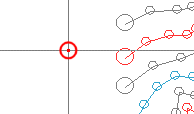
When cursor crosshairs are viewed from a non-orthogonal perspective, the grid lines show the X, Y and Z positions as projected onto the view plane. If you consider a single grid line at say X = 25, as you move the cursor along that grid line the X coordinate will be at X = 25 on the view plane, for example:
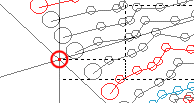
Note: The cross hairs show the X, Y and Z directions in world space, not as projected onto the view plane, hence they do not necessarily align with a grid, if one is displayed.
Grid Character Size
Click Grid Character Size to display the Character Size Settings screen where you can change the way text is displayed on the grid overlay.
Symbols
Choose the Default Symbol Size used when displaying symbols in the 3D view.
Note: This is just the default setting. You can edit the symbol size for any overlay after it is created.
Related topics and activities

